Our Aggregate Report has recently been updated and has new features for all of our ChronoTrack Live Timers to take advantage of! Some of the new features are pretty obvious, but I’ll cover each parameter and give a recap on how each component works.
New Features Overview
- Higher Team Time Resolution to prevent ties
- Required Number of Athletes to calculate
- Ability to Toggle ineligible Teams
- Double Sorted Athlete View
- Ability to Toggle Team Member Names
- Optimized for Printing
- Quick Navigation to Athlete’s Timing Tab in Athlete View
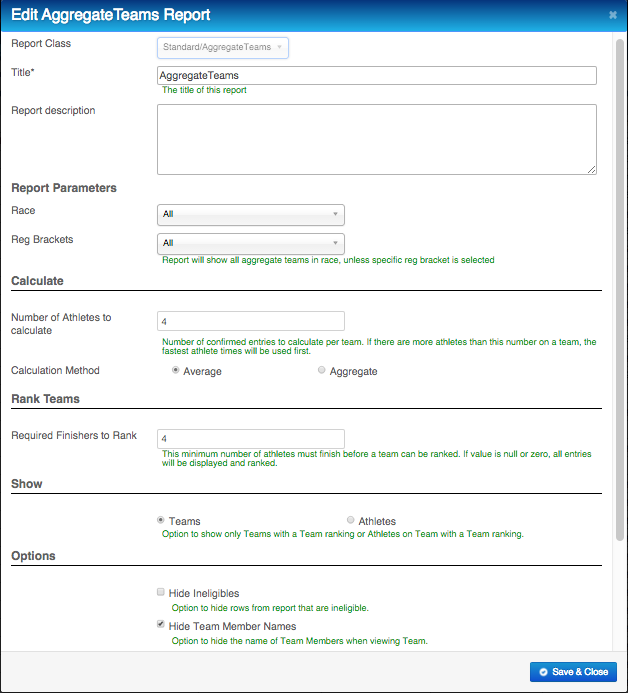
Parameters
The biggest update we have implemented is the ability to specify the number of Finishers that are required before a Team is actually Ranked. The previous version of this report ranked Teams immediately after a single Member Finished; the new version offers much needed flexibility as it is much more dynamic. Here is a basic overview of each parameter:
- Select
- Race– Select the Race in which you want to compare Teams
- Reg Bracket– Specify the Reg Bracket in which you want to compare Teams. You can look at all Teams in a Race, or select a specific Reg Bracket. You can create as many copies of the Report as you may need. Keeping notes in the Report Description helps stay organized.
- Calculate
- Number of Athletes to calculate – This is the number of Athletes that will actually be used in calculating how a Team performed. The Report will automatically use Athletes with the fastest times. If you have 10 Athletes who finish, and only want to calculate 3 Athletes, only the fastest 3 Athletes will be used in calculating who won. Obviously, Teams with more members will have an advantage in ranking, as they have more chances to have fast runners. Make sure you specify the number of Athletes that you want to be used in the calculation. By default, the time used is Chip Time; if a Chip Time is not available, the Report will use the Gun Time.
- Calculation Method –The choices here are either Aggregate or Aggregate will be the sum of all the fastest Athletes. Average will be that total divided by the number of Athletes being calculated. A future method will be Cross Country.
- Rank Teams
- Required Finishers to Rank –This is the number of Athletes that must finish before the Team will be Ranked against other Teams. This number will likely be the same as the Number of Athletes to calculate, but in some situations you may not want to Rank a Team until all Members have finished the Race. If a Team does not have the correct number of Finishers, the Team will be deemed ineligible.
- Show
- When viewing the Results, you have the option to view the Results in 2 different views. The view just toggles the same information in a different format.
- Teamsview – Each Team will have 1 Row
- This view is more than likely the view you will use most of the time, and has thus been optimized for printing.
- The default view displays Team ID, Team Name, Team Reg Bracket, Total Number of confirmed Members on a Team, Total Number of confirmed Members who have a Full Course Time, Team Time, and Team Rank.
- Team Time has been increased to allow for a higher resolution and help prevent ties.
- Teamsview – Each Team will have 1 Row
- When viewing the Results, you have the option to view the Results in 2 different views. The view just toggles the same information in a different format.

- Athletes view – Each Athlete will have 1 Row
- This view is a great place to get a deeper view of your data. This view will allow you to see the top performers on each Team. This Report is double sorted. It is Sorted by Team Rank, and then has Athletes Ranked by their Individual Rank.
- You can quickly navigate to an Athlete’s Timing Tab by clicking on their Chrono ID.
- The default view displays Chrono ID, Entry Name, Team Name, Team Reg Bracket, Total Number of confirmed Members on a Team, Total Number of confirmed Members who have a Full Course Time, Individual Athlete Rank, Athlete Time, and Team Rank.
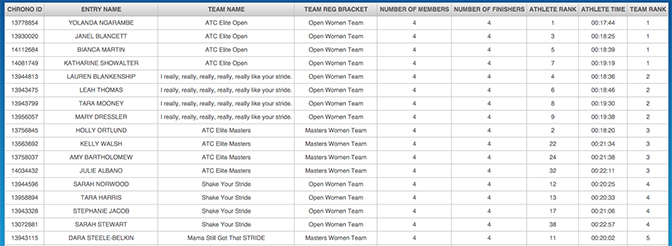
- Options
- Hide Ineligibles – By default, we assume that you want to hide Teams that are ineligible due to them not having met the user-defined Required Finishers to Rank.If you wish to view Teams that are ineligible, simply toggle the check box. Before printing a finalized report for a Race Director, it is wise to make sure there aren’t any high performing Teams that may be missing a straggling Finisher or 2. The option will affect both the Athlete and Team view option.
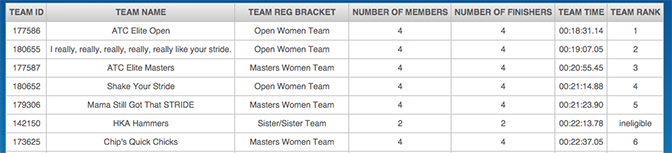
Hide Team Member Names – Let’s face it, Athletes forget what Team they are a part of. If you need to announce winning Teams, you may want to toggle this option for Teams with only a few Members. This option only applies to the Team View.
Not already using ChronoTrack Live?

